一键脚本
安装:
curl -fsSL "https://alist.nn.ci/v3.sh" | bash -s install更新:
curl -fsSL "https://alist.nn.ci/v3.sh" | bash -s update卸载:
curl -fsSL "https://alist.nn.ci/v3.sh" | bash -s uninstall默认安装在 /opt/alist 中
# Install
curl -fsSL "https://alist.nn.ci/v3.sh" | bash -s install /root
# update
curl -fsSL "https://alist.nn.ci/v3.sh" | bash -s update /root
# Uninstall
curl -fsSL "https://alist.nn.ci/v3.sh" | bash -s uninstall /root- 启动:
systemctl start alist - 关闭:
systemctl stop alist - 状态:
systemctl status alist - 重启:
systemctl restart alist
获取密码:
./alist admin或者可以手动设置
# 随机生成一个密码
./alist admin random
# 手动设置一个密码,`NEW_PASSWORD`是指你需要设置的密码
./alist admin set NEW_PASSWORDdocker安装方式
docker run -d --restart=unless-stopped -v /etc/alist:/opt/alist/data -p 5244:5244 -e PUID=0 -e PGID=0 -e UMASK=022 --name="alist" xhofe/alist:latest-
docker ps -a #查看容器(找Alist容器的ID)
-
docker stop ID #停止Alist运行,不然无法删除(这次Alist容器的ID是d429749a6e69,每一次安装都不一样自己看)
-
docker rm ID #删除Alist容器(数据还在只要你不手动删除)
-
docker pull xhofe/alist:latest
© 版权声明
文章版权归作者所有,未经允许请勿转载。
THE END
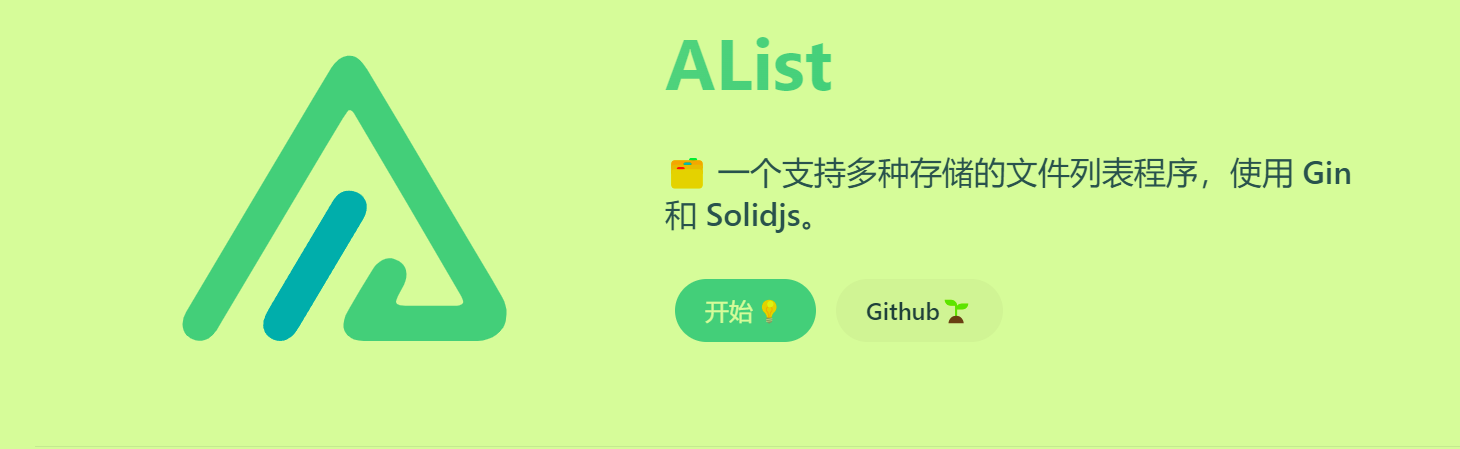

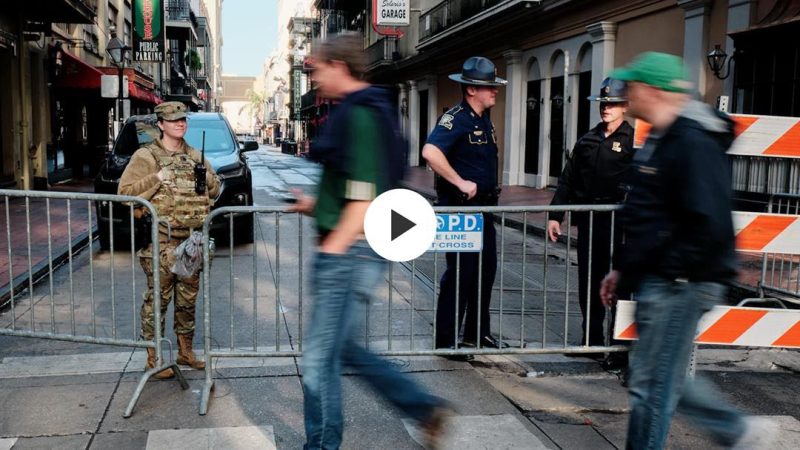
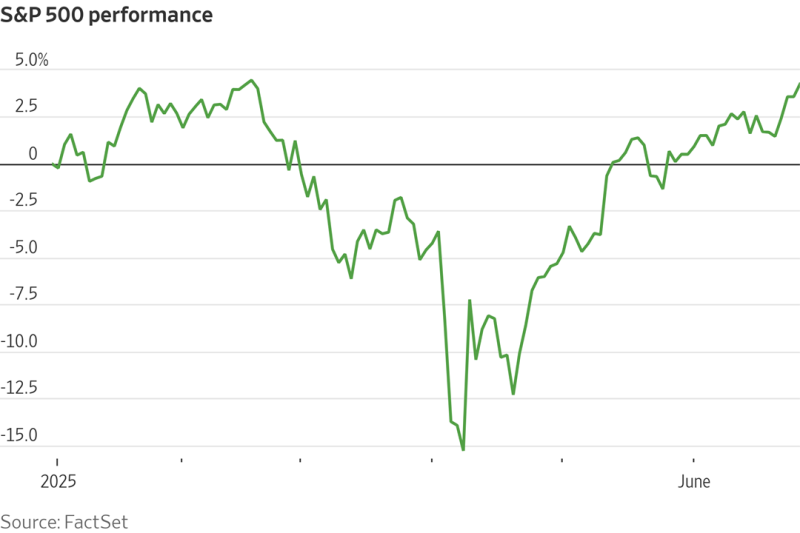





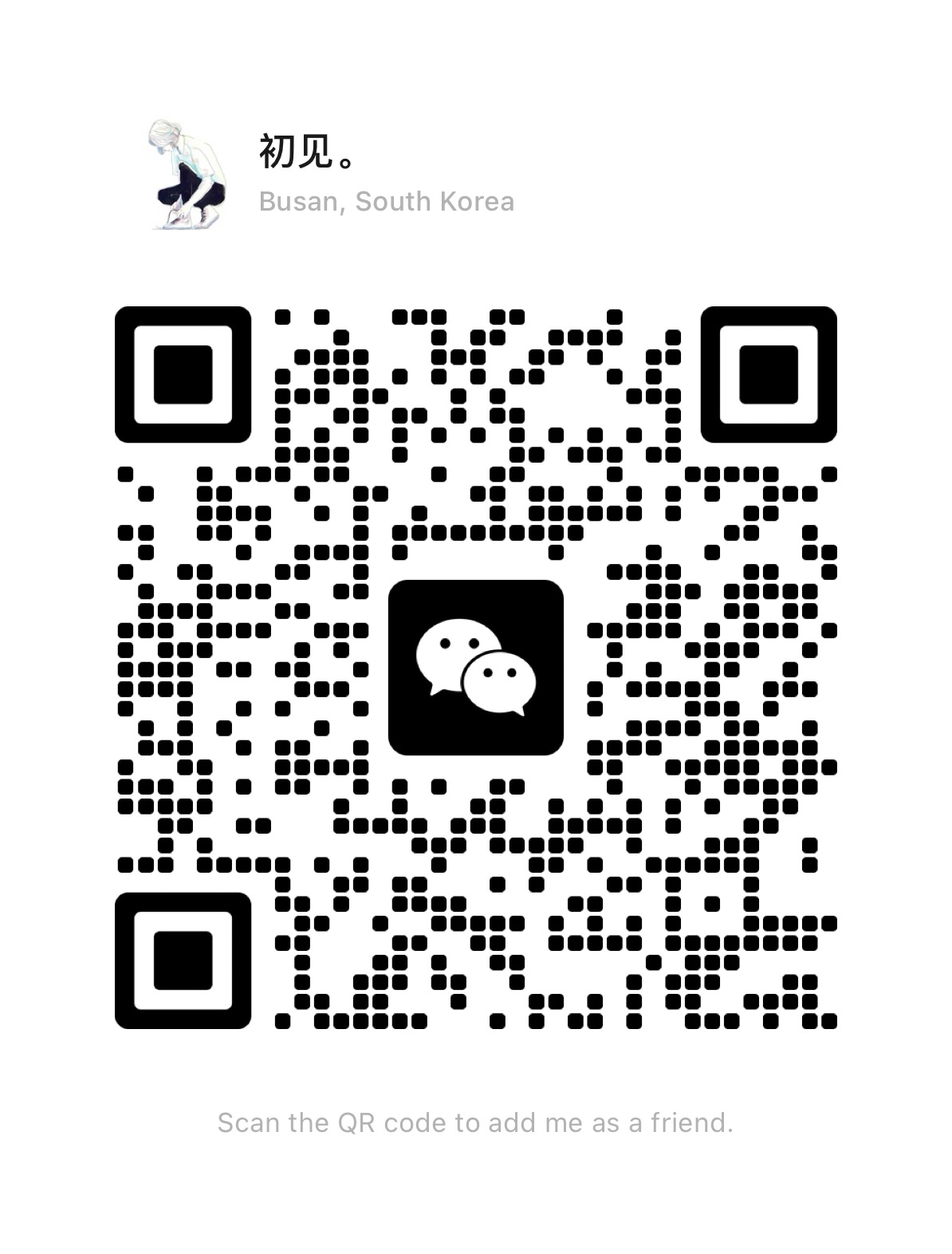
暂无评论内容